Extract
Introduction
Extract is a reference mesh feature used to separate parts of the mesh and have them exported as different files.
It is useful when you want to retopologize these parts separately, via either manual or automatic methods.
Using Extract
First, you need to mask the parts of the reference mesh you want to extract.
Select the reference mesh and the Mask tool and then define the areas in question.
Make sure that the Show In Viewport option is enabled in the Masking Inspector View dropdown panel.
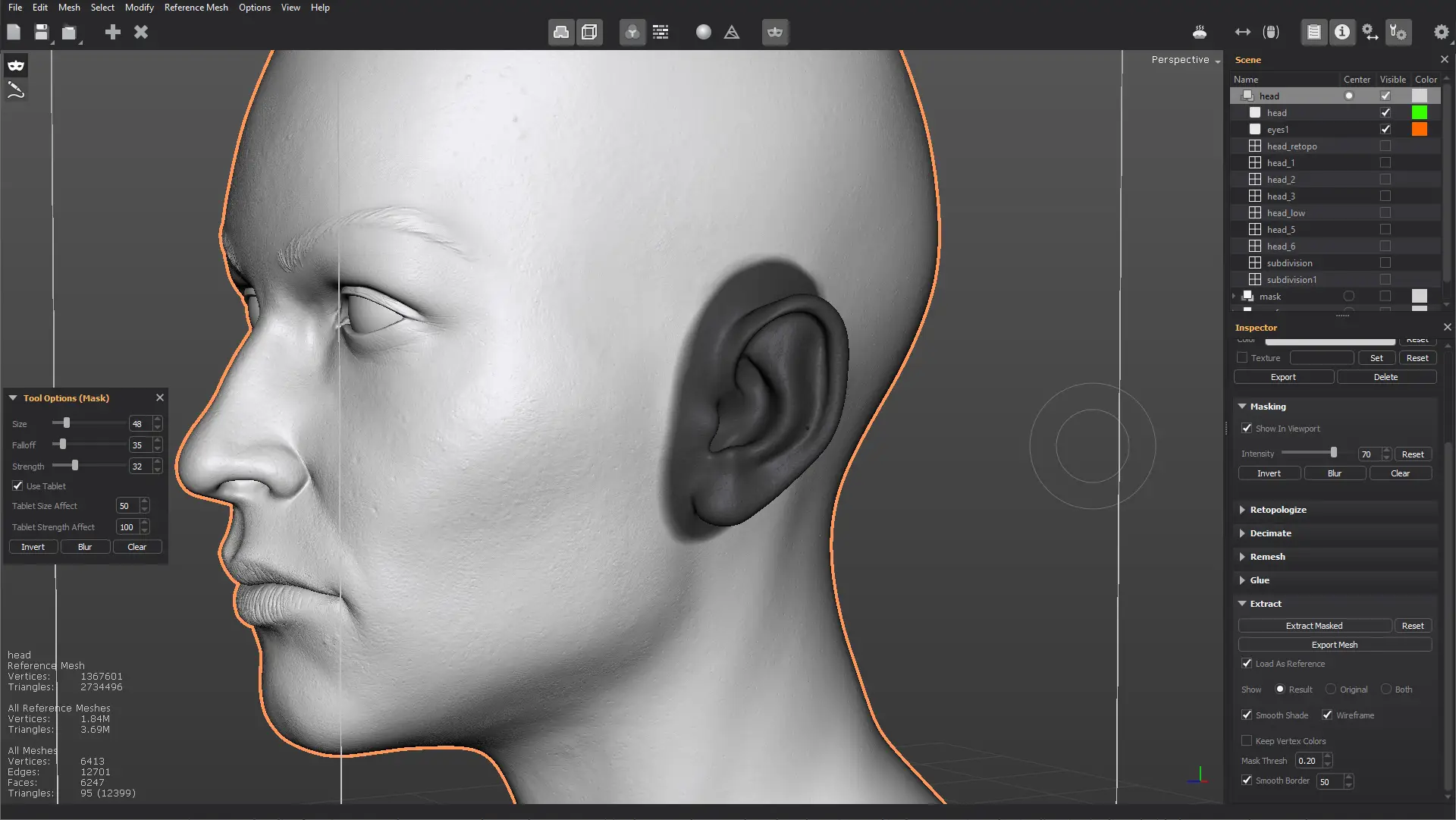
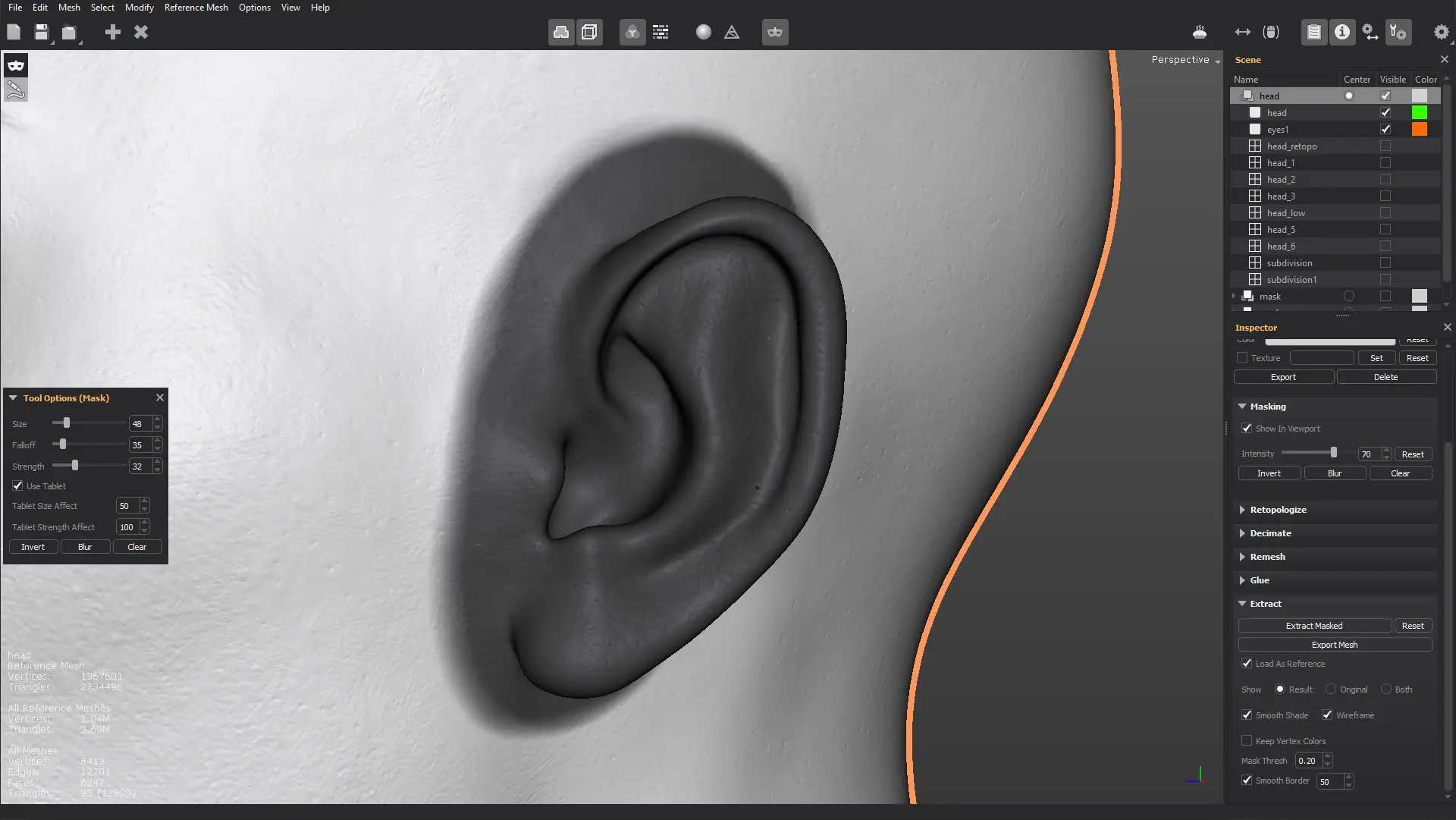
Once the parts you want to separate are masked out, click the Extract Masked button in the Extract dropdown panel, from the Inspector View.
Once the process finishes, you'll have a preview of the extracted mesh. To reset and clear the extracted mesh, just collapse the Extract panel, or simply click on the Reset button.
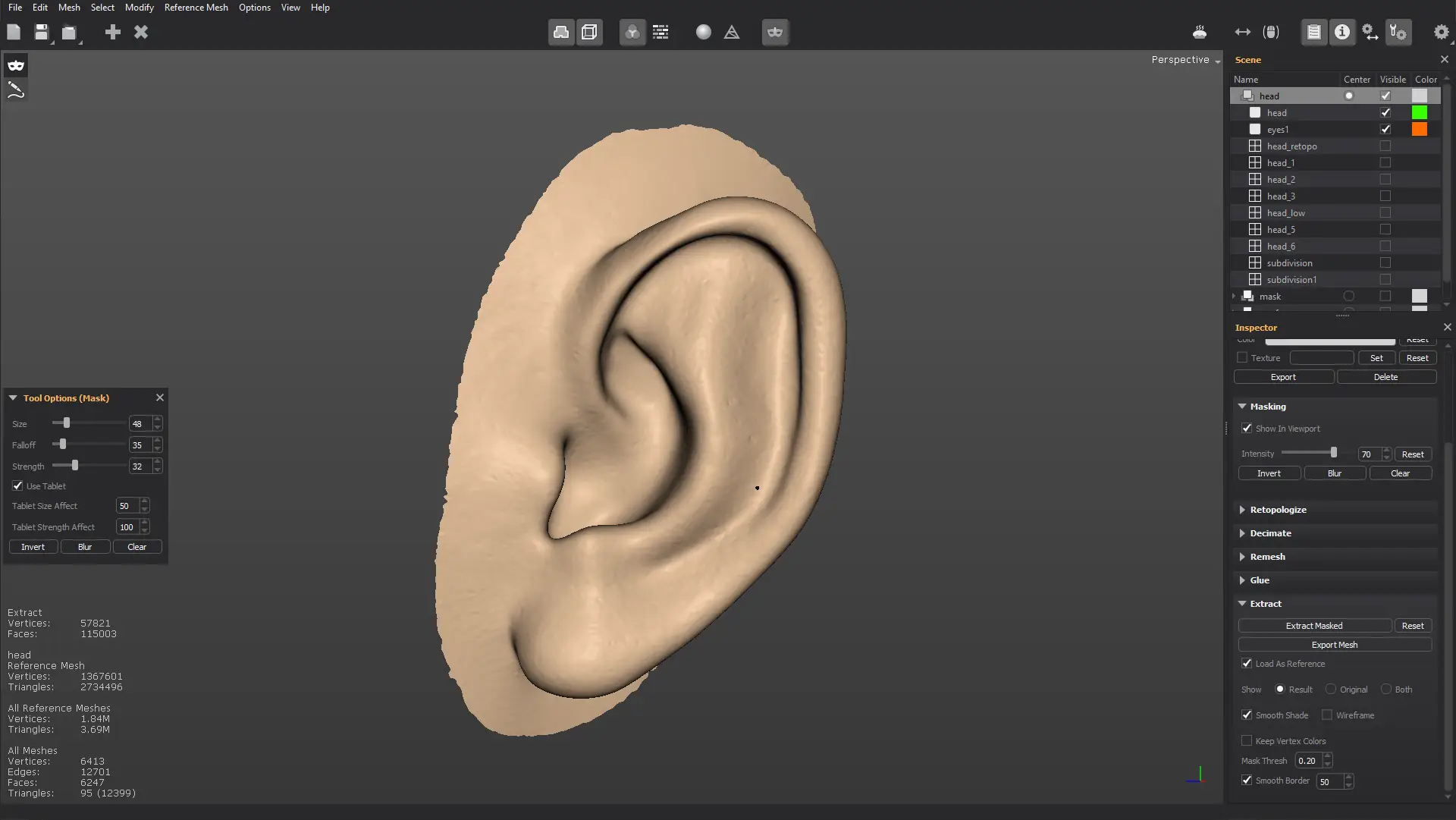
Once you're happy with the results, you can export the extracted mesh as an external file.
If the Load As Reference option is enabled, the exported mesh will be imported in the scene as a new reference mesh.
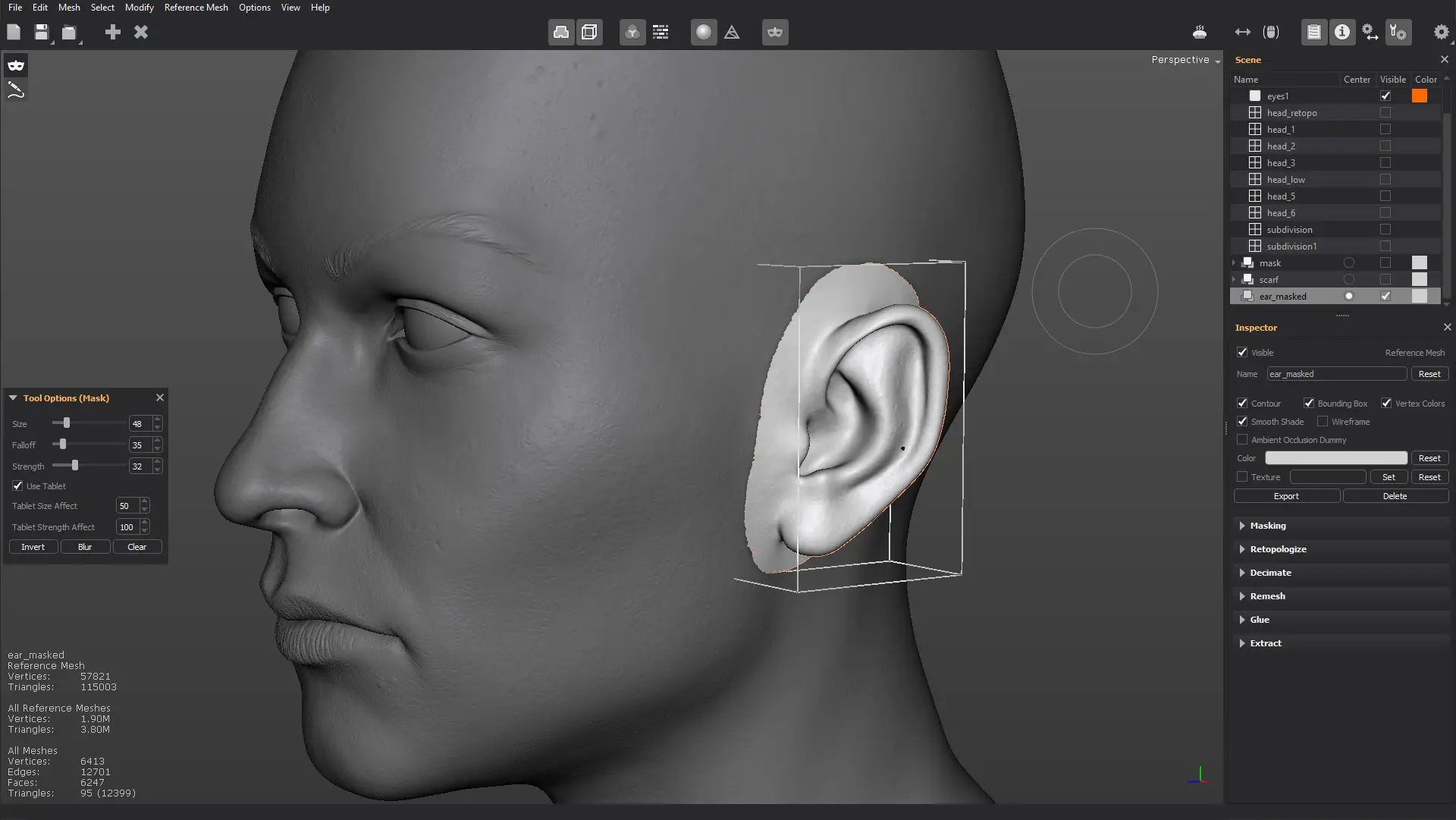
From here, you can retopologize the extracted mesh separately. In our example, an automatic retopology is recommended for the ear, as it's a pretty complicated body part to retopologize.